Here is the side by side of the photo before I did anything to Lola’s eyes and after I made the eyes “pop” (with some added texture and an action applied). This isn’t a very interesting or creative shot but I wanted to use a new photo for this tutorial instead of one I had already edited and neither Lola or Lillie were very cooperative the other day.
I do all my photo-editing in Photoshop CS5 and for this tutorial I am strictly going to use
The Pioneer Woman’s actions for the eyes because that is what I use most often
and they are FREE! Yes, free!
You can click here to download them from her site.
I am going to go through this step by step. Some of the steps may seem obvious but I know I like to know every little detail when I am learning something new. Also, I know I have given this disclaimer in the past but I am not a photographer. As much as I enjoy photography most of what I do in Photoshop is from lots of trial and error so if any real photographers out there are reading this please forgive me if I am doing this completely wrong. This is just how I do it – there may be a much easier and better way.
Here we go:
Tip: If you click on any of these picture below they will open larger
so you can read the numbers and words better.
1) First I open the photo I am going to use and zoom in on the eyes.
2) I open my “Actions” window.
3) Now I click on Pioneer Woman’s “Bring on the Eyes” and then click the “Play” button.
(I don’t know if that is what it is really called but it is a little arrow that looks like a play button.)
4). Now make sure you are on the “Bring on the Eyes” layer.
5). Now I choose my brush size.
6). And next I choose my opacity. Then I paint over the white of the eyes and iris.
I highly recommend using less than 50% for this or the eyes will look very fake. I generally use between 20 and 40% depending on the photo. I definitely look back at some of my pictures and cringe at some of the ones that I over processed the eyes!
7). Now I zoom back out and see how it looks.
Here is actually where you can stop.
This makes the eyes pop and is all you need to do to get that look.
I sometimes like to add a second action though to sharpen the eyes a bit.
If you would like to do that then continue reading.
8). Click on the opacity level on the layer for “Bring out the Eyes” and tone it down a bit.
Because when you sharpen the eyes is makes them a little whiter I don’t want it to look overdone so I do this before running the next action.
9). Next I run The Pioneer Woman’s “Sharpen This” action.
10). Now I choose my brush and opacity like I did for the
previous action and paint over the whole eye area.
This will make lashes a bit darker as well as brighten the eyes some more.
11). Now I click on the eraser and lower the opacity and
erase a few spots that don’t quite look right.
12) Now I click on the brush again and check my opacity and
sharpen her lips and nose area a bit to accent her little features.
Then I ran one of Paint the Moon’s actions over the whole photo and added a
texture from Flora Bella and there you have it.
I hope you all have a wonderful Tuesday!
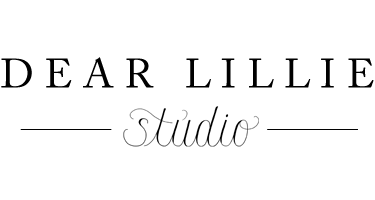




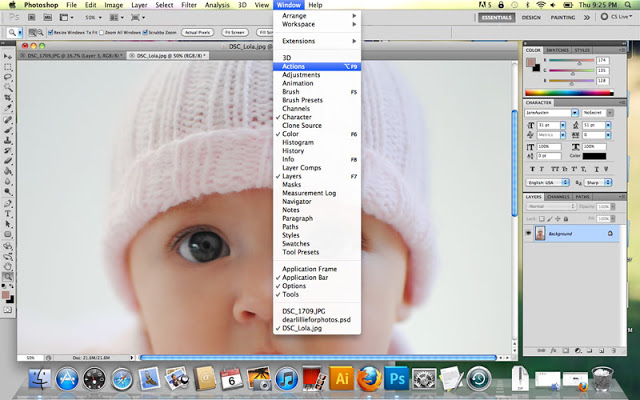
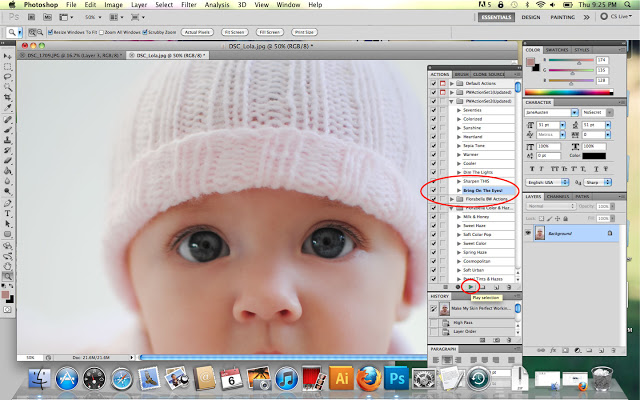
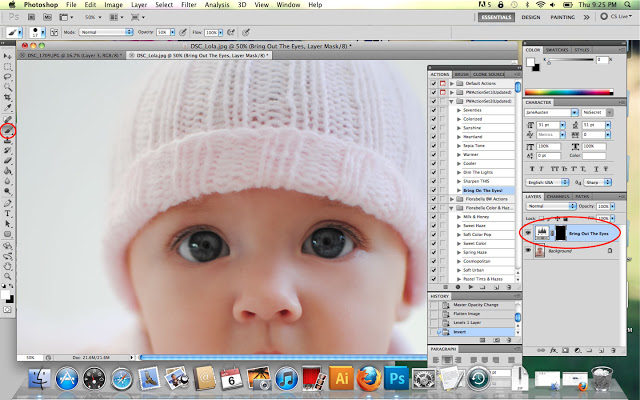
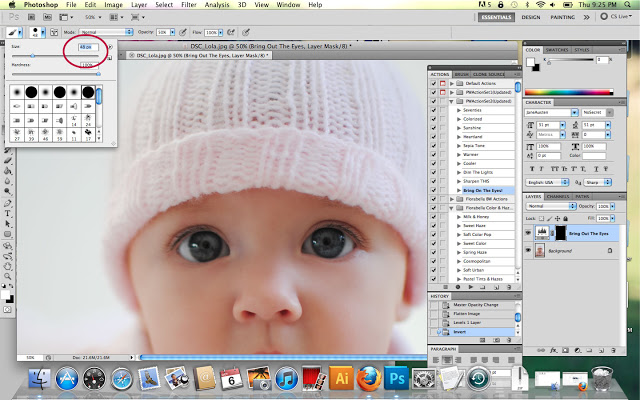
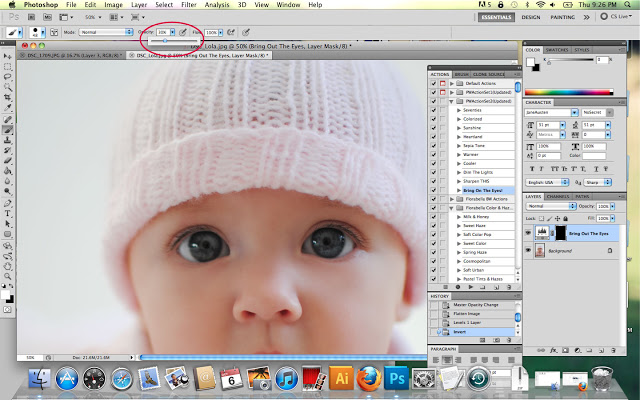
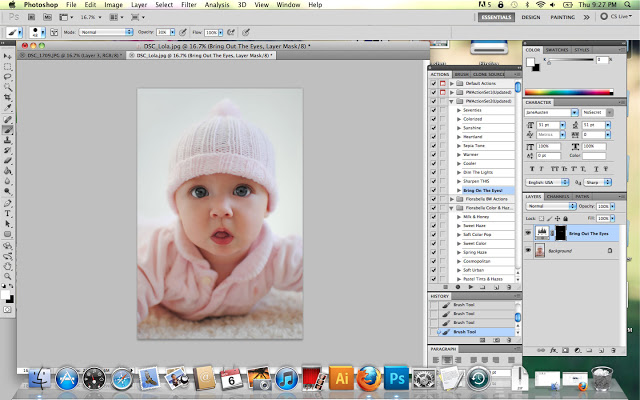
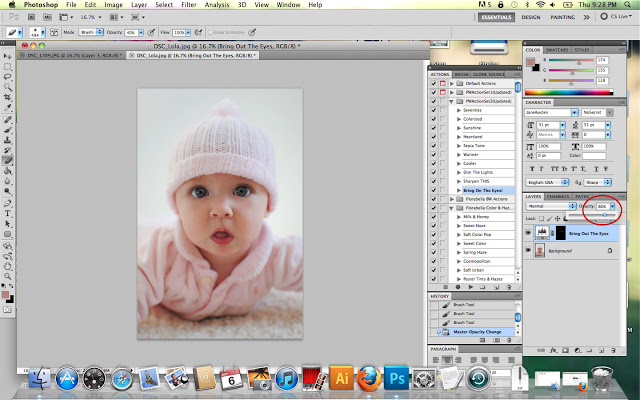
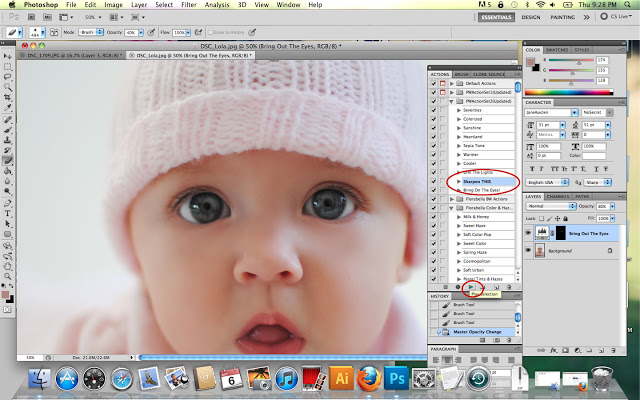
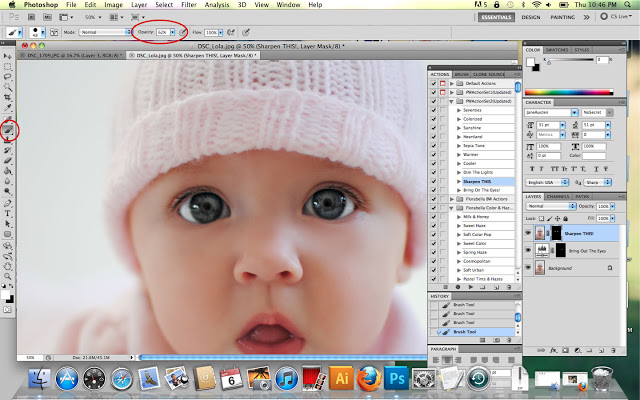
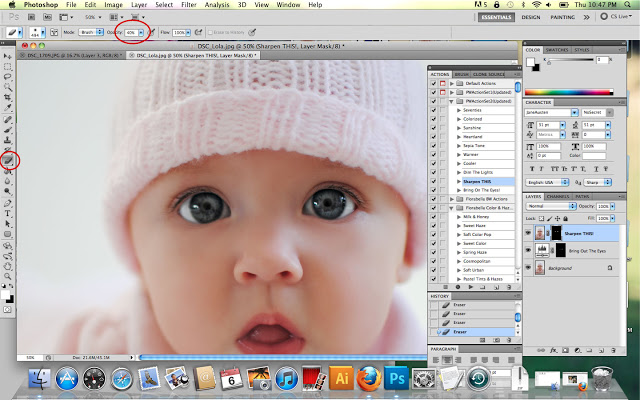
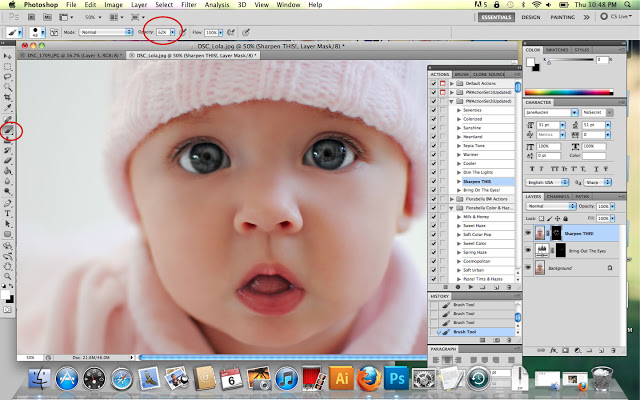
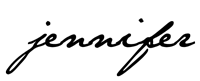



hi there – you're little one is simply beautiful!
question please? is CS5 different from PS elements? i'm thinking of buying elements and the latest is 10 (i think) and i'm fairly certain you've mentioned that you're a graphic artist but the whole photoshop confuses me and i know there is a huge price point difference…anyway, i'm just trying to understand the different levels. i'm not a pro by any means but i think i've read from some of your earlier posts that you use the more "professional" type photo shop programs – does that make sense? and then use pioneer woman's actions and layers? do i have that right? if its too much and you'd rather, you can email me directly – i asked you a question about your silhouette the other day and you got back with me about that – thank you!
This is an awesome tutorial. I emailed you some questions on this and I thank you for your replies. I can't wait to try this out! Thank you again.
I forgot, I have one more question. Do you do use actions on the photos you take of your home? If so what actions do you use?
Great tutorial and what a darling muse you have to work with…lucky you to have 2 cuties pies to photograph!
Kat 🙂
Thank you for doing this. So many of the tutorials online are for elements or earlier versions. I also run CS5, and there have definitely been changes from earlier versions. Tons of help…but I do think that darker eyes can go down even further on the opacity. My kids have very dark brown eyes, and I have to take it to 5% to make them pop. I haven't tried it yet on a picture of myself (blue eyes), but I will to see the difference. Thank you!
Your daughter is so cute!
Thanks for sharing this! Your photos are always stunning and your girls are just precious!
Donna
Can Lola be any cuter? She is absolutely adorable. Thanks for the tutorial, I have learned a lot since your last tutorial, very helpful. Going to the PW site to download the action!
Thanks for this tutorial! I have been using this PW action for awhile, but for the last month or so, it has stopped working! There is no change on the eyes when using the brush from the action. I had given up using it thinking I must have changed something like opacity or a mode by accident. But looking at your post, everything looks the same as my screen. I even just tried to re-download it since reading this post, but it still doesn't work. I have followed your post step by step. It still doesn't work. I wonder what in the world had happened? I soooo miss using this action!!! Any ideas on things to try?
What a darling sweet girl!! Wondering if you can use the textures and this feature with Picasa or is it just for photoshop? Or can you recommend anything to use with Picasa?
Great tutorial!! And Lola is so adorable!!
your tutorials are great. what camera do you shoot with. what lenses do you recommend?
Oh dear, marvelous tutorial! Your space is really amazing! Thanks for all inspirations you share with us! God bless and have a wonderful time! Rachel 😀
That is so amazing the difference! Thanks for doing a wonderful tutorial like that. I'm storing it away in case I ever actually get PS to work with! ~Lili
Wow! this looks amazing! great tutorial.
Thanks, Lynette! Also I got your e-mail and just wrote you back but figured I would answer your question on here as well in case anyone else had the same questions. Yes, CS5 is different than Elements. My sister has PSE and I tried to help her with it once and quickly realized it was different from what I had and I didn't have any idea how to help her =(. CS is considered to be the "professional" version. I have my degree in graphic design and that is what I did before I had Lillie. Oddly enough, though, I almost never did anything in Photoshop all the years I did graphic design. I mostly worked with vectorized drawings. It wasn't until I started Dear Lillie that I really started using Photoshop. I haven't ever used Elements because I have always had CS but from what I have heard you can pretty much do all of the same things!
Miss Hannah B – For the most part I don't. I do sometimes run either a "boost" or a "sharpen and defog" but quite often I just up the contrast and that's it. Last fall I did run the a "cosmopolitan" action by Flora Bella on one of my posts on fall decorating but it looked kind of funny so I haven't done that since.
Full Plate Designer – I wish I knew how to help. The only suggestions I have is to maybe remove the actions and then restart your computer. Once you have restarted it then re-download them and open them back up again in Photoshop. You may have already tried that (I know you said you re-downloaded them) and it may not work but I know quite often when either Photoshop or Illustrator is acting up for me sometimes it helps to just shut my computer down and reopen everything.
Thanks Courtney! I am pretty sure these particular ones just work in Photoshop. I haven't ever used Picasa so I don't have any recommendations for that – sorry I can't be of more help. =(
Melissa – Thanks! I have a Nikon D3000 and use a 35mm 1:1.8G lens which I LOVE.
Oh and I forgot Jenn! Sorry! That is interesting about the opacity for brown eyes. I mostly do this on blue or hazel eyes because those are the color of everyone in my family but recently I have been doing brown eyes for people when doing the photo-editing we offer on our site and I have found that I do a slightly higher opacity (more like 40 to 60 percent) for brown eyes.
Thanks so much for the great tutorial!!! So helpful!!! I can't wait to get started!!!!!
Bonnie
I had always thought that making them too light would look strange, but I just tried your suggested opacity range, and it looked really good. I was just making a very slight adjustment, but the higher range worked well. Thanks for the suggestion. I, too, come from a design background, so photoshop has been a stretch for me. I seem to take extreme baby steps so that the work doesn't look overly processed. I usually prefer In Design (also CS5) for all of my projects. Thanks again for sharing!
dear please put more screenshots of every step.
Foto Editing
image manipulation
Picture Restoration
Fabulous! Thank you for sharing. It is eye popping! Great work.
I am new to all photo editing. Is there a place where I can find Photoshop CS5 for free? Or it is just actions are just free? Thanks!
I am not aware of anywhere you can get Photoshop for free – sorry! =(
Have a blessed weekend!
I have just attended my first photoshop class. Instructor said we can download free for 1 month.
You do beautiful photos. Thank you for the tutorials. I am just learning so I was interested in which texture you used from Florabella. I have been considering ordering some textures and actions from her.
It's been a while since I've done this one. I think it was one of her linen textures, maybe? My favorite ones of hers are the "whitewash" one and the linen ones.
Do you remember what action you used from Paint The Moon?
Thanks! Again!
Maybe heist?
I have CS2, but can't get PW's actions to load into photoshop. They download to my laptop just fine, but where she says they should automatically upload into PS, they don't. Any ideas on this?
I'm so sorry – I have no idea? Have you tried restarting your computer? Sometimes that helps.
HIi, the free actions still available…I couldn´t find it
Super tutorial!
Hi,
I just came across your website and you have really great info on here. I love this particular post with the eye sharpening tutorial. Very informative. I know this is a very old post but I am trying to find that "Bring on the Eyes' action you used from pioneer woman but i can not find it anywhere on her site. Can you direct me to it at all? Thanks!!
-Dawn
Hi, Dawn! Unfortunately it was so many years ago, we have no idea where it would be on her site–sorry!
-Jason
So thankful for this post!
This was so helpful!